Command types
There are two main types of commands:
•Copy Attributes commands. These can be configured to generate text that is copied to the clipboard. This text is based on the files or folders that were selected in Windows File Explorer when the command was selected from the context menu.
•File Action commands. The File Action commands each perform one function that cannot be configured.
Add new command
Press the New button at the top of the Configure dialog. This will bring up the Add New Command dialog.
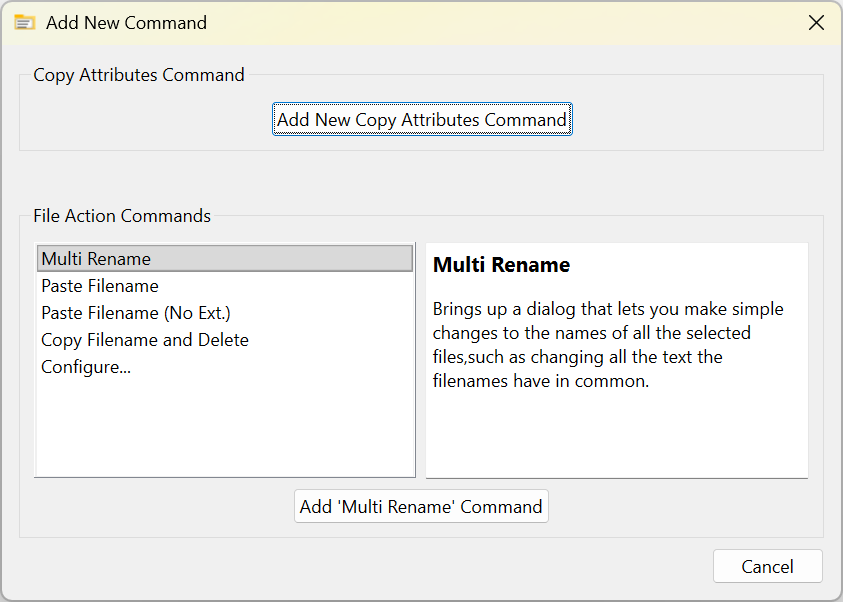
To add a new Copy Attributes command, press the top button (Add New Copy Attributes Command).
To add a new File Action command, select the one you want from the list, then press the button below the list (Add <command-name> Command). When you select a File Action command, you are shown a brief description of the command.
If a File Action command is already in the list, it will not be shown in this dialog since it is not useful to have the same File Action command appear more than once in the context menu.
Duplicate command
An alternative way to add a command is to duplicate an existing command.
Only the Copy Attributes commands can be duplicated, since there is no point in have more than one of a given File Action command. This is the best way to add a new Copy Attributes command if there is already one that is similar to what you want. Once the new copy has been added, you can make whatever changes are needed to get the generated text you want.
Delete Command
To delete a command, select it in the list, then press the Delete button at the top right of the dialog. You can select multiple commands by either holding CTRL while you select additional commands, or by holding SHIFT which will also select all the ones between the one currently selected and the one you click on.
Reorder Commands
To reorder commands, simply drag and drop them in the list.
Rename Commands
To rename a command, double click on its name and the name will become editable.
For extra sophistication, you can right click on a command and select Rename from the context menu that appears. This will bring up a dialog that lets you change the name, and this also lets you set the name to use in the File Explorer context menu when only one item is selected. By default this is determined automatically using simple rules about how words are pluralized, but if these rules don't work you can specify exactly the name you want here.
Edit command
To edit a command, select it in the list, then press the View/Edit button.
If the command is a Copy Attributes command, you can see how the command is configured in the right hand pane, and edit the command configuration.
If the command is a File Action command (shown in blue in the commands list), you will see a brief description of the command in the right hand pane, since these commands have no options to configure.
Save Changes
Changes are not saved immediately after you make them. When you press OK on the dialog, if you have made any changes to the stored commands then this dialog will appear asking if you want to save the changes.

Press Save to save the changes to the context menu commands, and execute the selected command.
Press Don't Save to discard the changes to the context menu commands, and execute the selected command.
Press Cancel to close this dialog without doing anything and return to the main dialog.