This screenshot shows the Configure dialog, with the list of saved commands shown on the left.
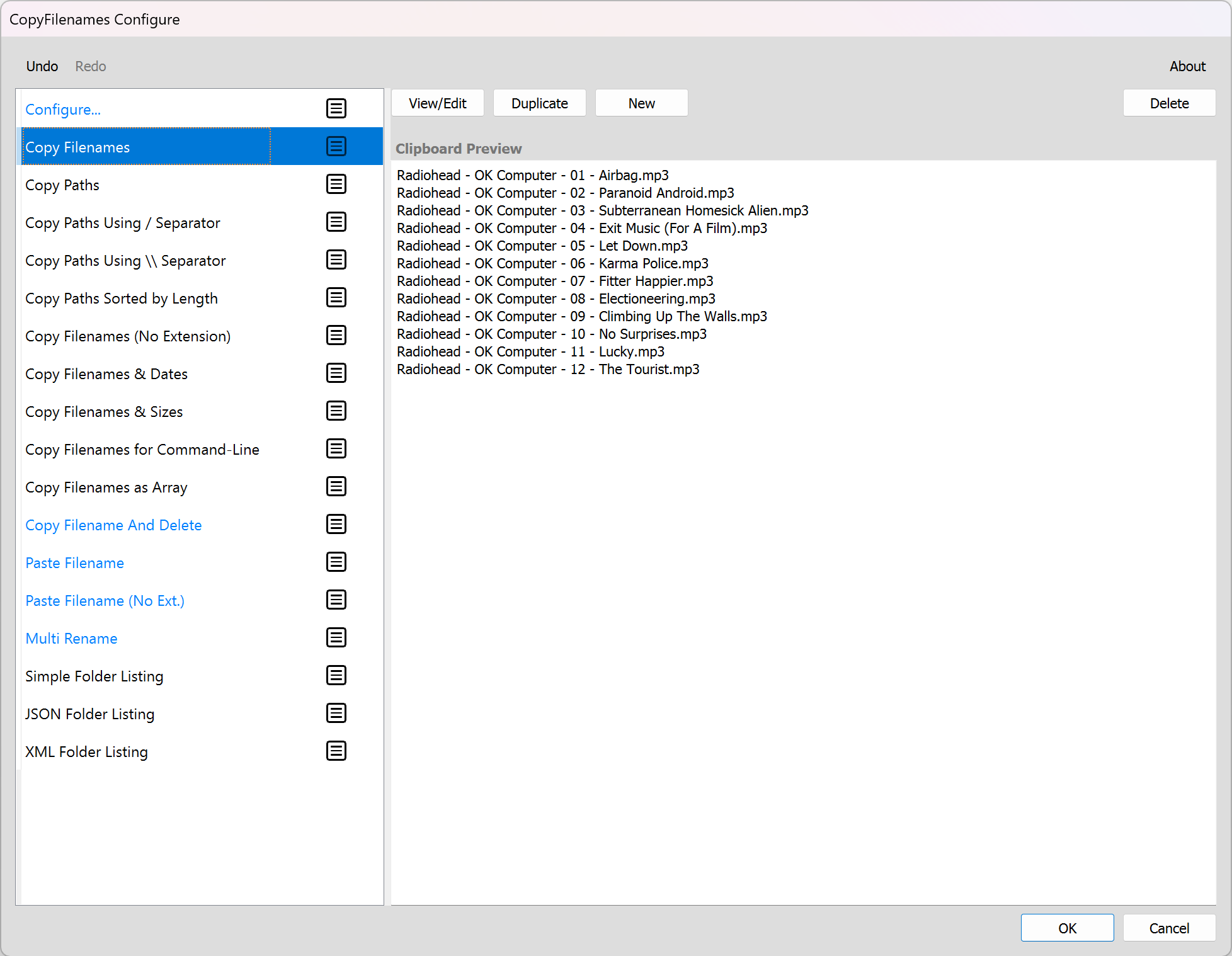
Note that not all the listed commands will always appear in the context menu, since some may have specific requirements such as only appearing if exactly one item is selected.
You can add, remove or re-order the commands.
You can also prevent a command from appearing in the File Explorer context menu by clicking ![]() to the right of the command name. If this is shown grayed, the command will not appear in the context menu. This can be useful for rarely used commands. To use these commands you would need to select the Configure menu command, then select the command from the dialog.
to the right of the command name. If this is shown grayed, the command will not appear in the context menu. This can be useful for rarely used commands. To use these commands you would need to select the Configure menu command, then select the command from the dialog.
When you edit a command, a blue dot will appear to the right of its name. If you have made any changes, these will not be saved automatically. When you press OK to close the dialog, you will be prompted to save or discard the changes.
The commands shown in blue are File Action (non-configurable) commands.