To bring up the Configure dialog, select the Configure menu command from the Windows File Explorer context menu
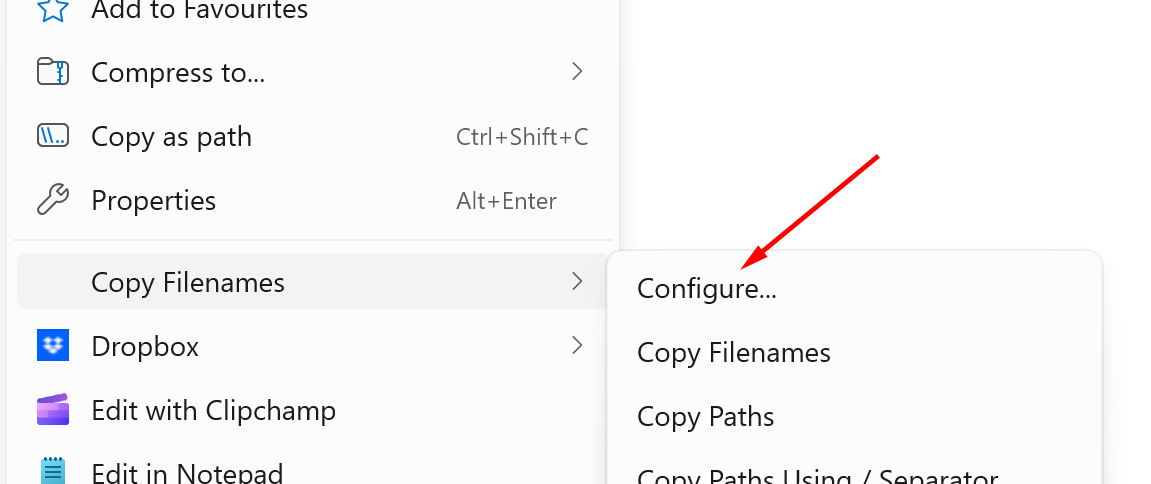
If the Configure command is not shown in the menu, then you can hold the CTRL key while selecting any other command and that will bring up the Configure dialog with that command selected.
When you select the Configure command, it brings up this dialog that lets you configure the commands shown in the Windows File Explorer context menu.
This dialog also lets you configure exactly what text you want copied to the clipboard for the current selection of files or folders.
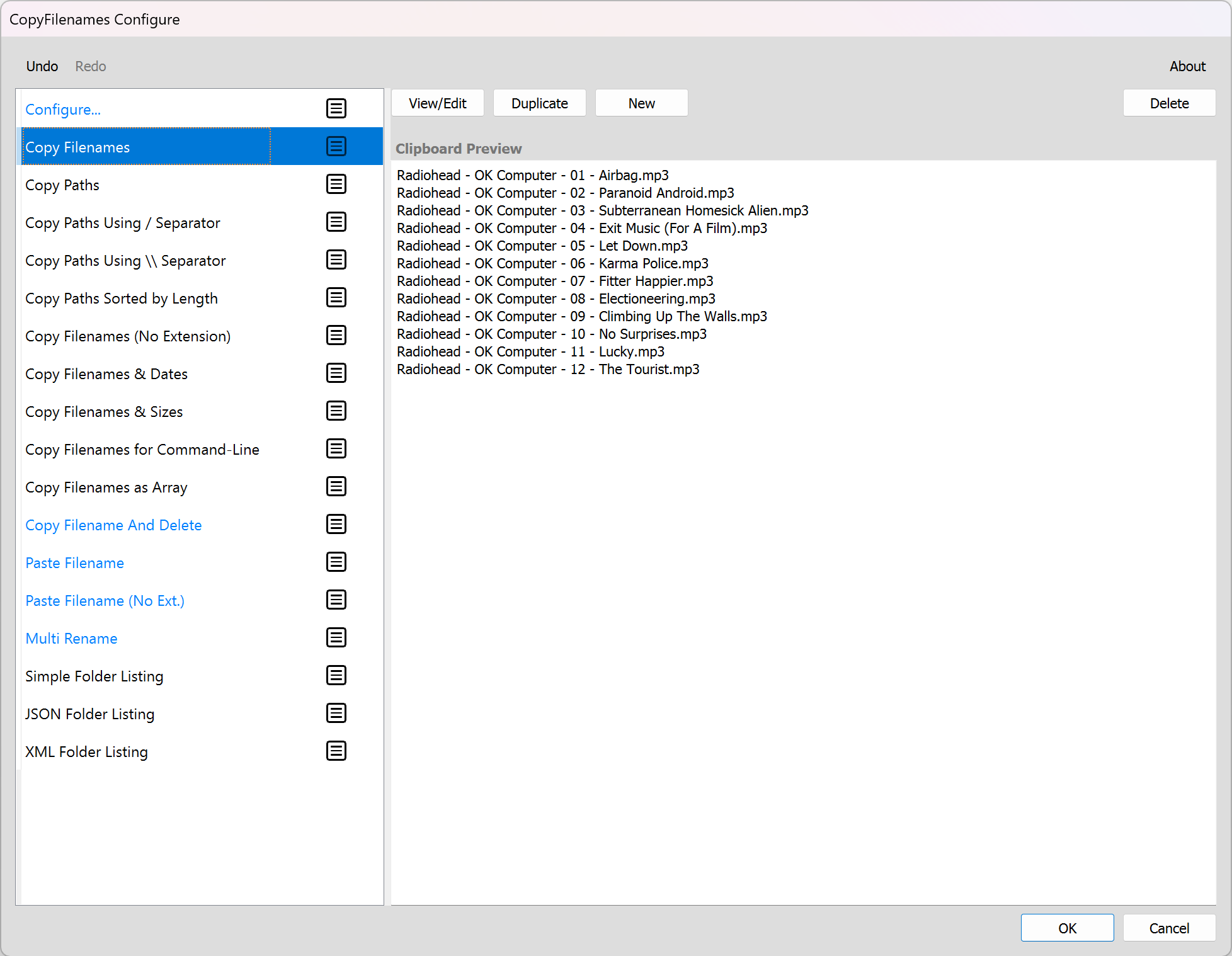
The default view shown above shows the list of context menu commands on the left, and on the right the current text that will be copied to the clipboard when you press OK.
The following topics describe the two main things this dialog is used for:
Managing the stored commands and context menu
Configuring the Copy Attributes commands