The file parts are used to configure what text is generated for each file.
To view and and edit the file parts, you need to select and edit a copy attributes command.
To add a file part, drag and drop from the menu of part types available:
![]()
Alternatively, you can click one of the part types to add a new part of that type to the end of the list.
Once you have added a part, you can click on it to select it and see the options for that part. These can be used to configure the exact text you want.
To re-order the parts you can also drag and drop them.
To delete a part, either drag it out of the view, or press the Delete button to the right of the options when it is selected.
The following describes each of the file part types available.
Text
The text part adds arbitrary text to the text generated.
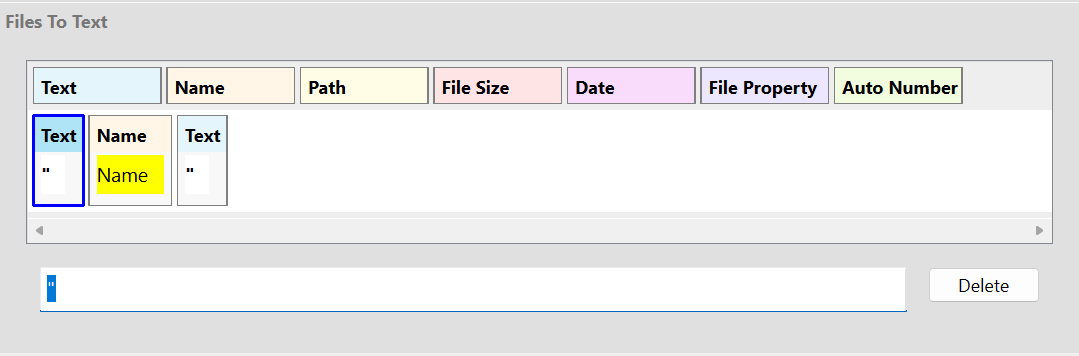
In this example, two text parts have been used to add quotes around a filename.
Name
The name part adds the filename to the text generated.
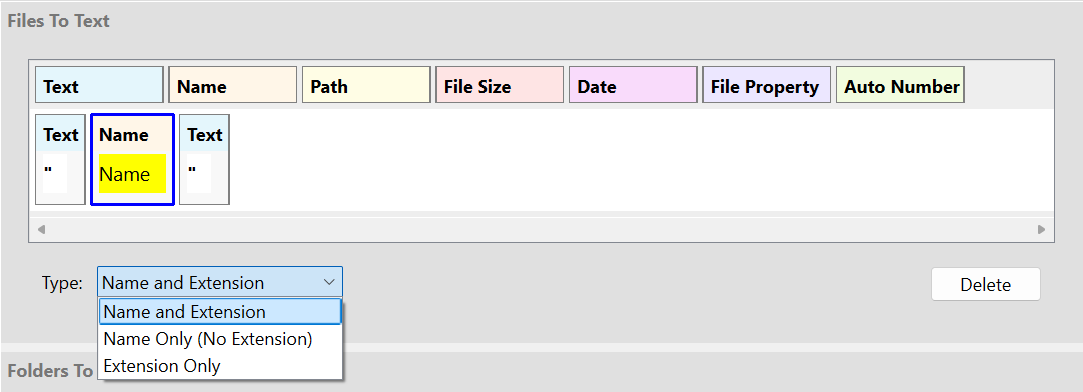
You can select whether you want the name and extension, or just the name or just the extension.
Path
The path part adds the path to the file to the text generated.
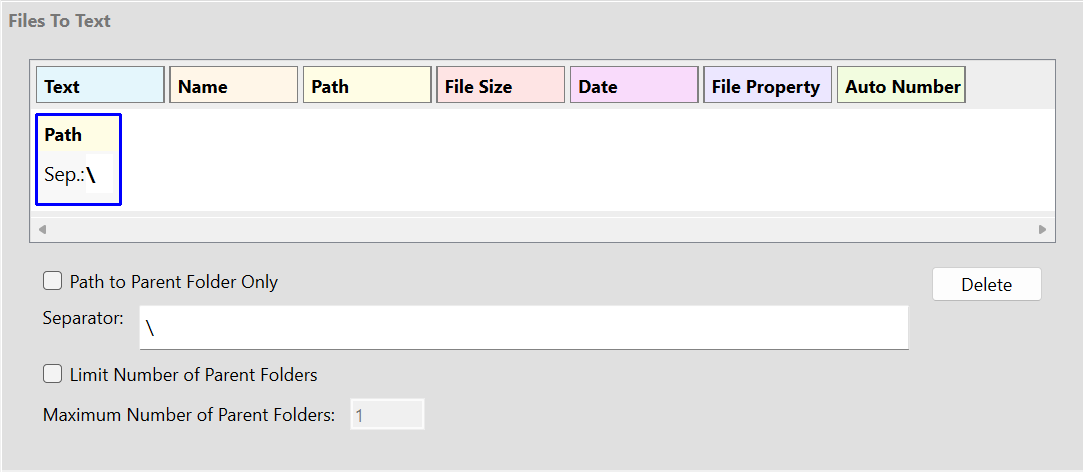
If you check Path to Parent Folder Only, then the filename is not included in the path.
You can select what text to use as the separator between folders. Windows normally uses \, but you could change this to / or any other text you like.
If you check Limit Number of Parent Folders, then only the number of parent folders in the Maximum Number of Parent Folders box will be included in the path.
File Size
The file size part adds the size of the file to the generated text.

You can select whether the size is in shown in bytes, kilobytes, megabytes, gigabytes, terabytes or auto.
The auto option automatically picks which of those options to use. It will show bytes if the size is less than 1,024 bytes, or kilobytes if the size is less than 1,024 KB, or megabytes if the size is less than 1,024 MB and so on. If you select auto, then "B", "K", "M", "G" or "T" will be appended so you can tell which was selected.
If you check Add Thousands Separator, then the size will be formatted with a thousands separator. The separator used will depend on the current locale.
Date
The date part adds the date of the file to the generated text.
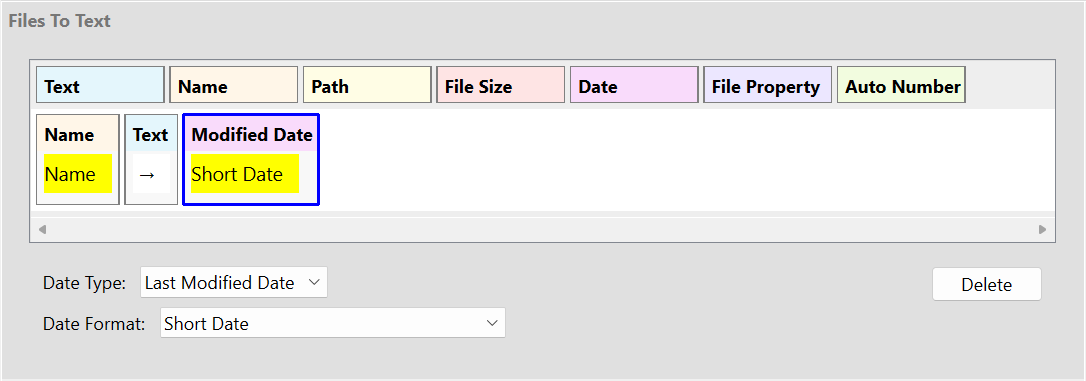
You can select whether the date used is the file's last-modified date, the date the file was created, or the date the file was last accessed. However, please note that by default Windows does not update the last-accessed time for performance reasons, so if you use that value you may not get what you expect.
The other drop-down lets you select how the date is formatted. To allow full flexibility, there are also options for each of the individual year, month, day, hour, minutes and seconds, so by using several date parts you can configure the date to be shown exactly how you want.
File Property
The file property part adds a selected file property to the generated text.

This gives you access to all the various properties that Windows makes available for files. This various depending on the file type. For example, MP3 files typically have properties for the artist, album, song title etc.
Note that the example values shown in this dialog are taken from the first selected file when you originally opened the Configure dialog. If a command using the file property part is used with files that are of a different type and do not have the property selected, then empty text will be used for that part.
Auto Number
The auto number part adds an incrementing number to the generated text.
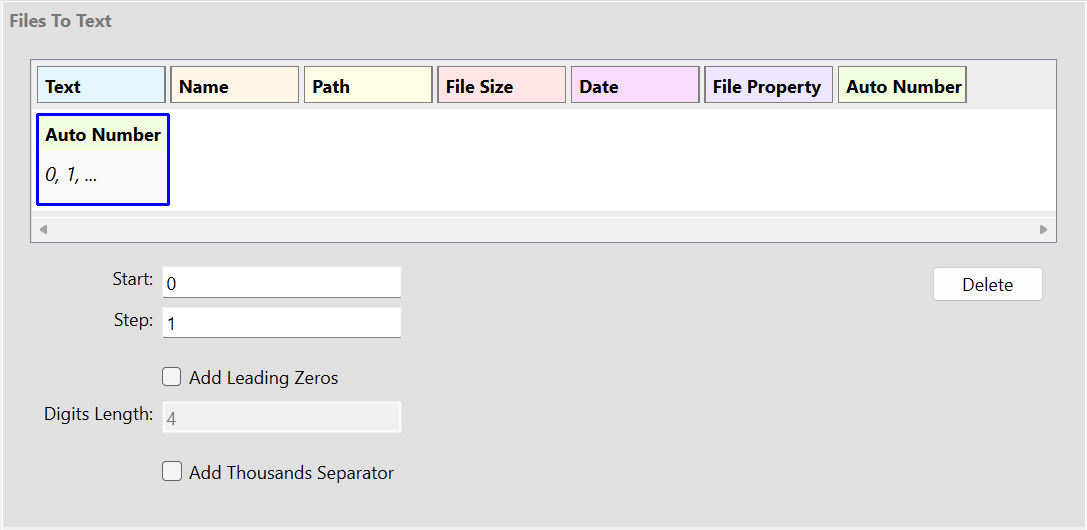
This lets you add an index number to each file. You can configure what value the auto number starts at, and how much it increases each time.
You can also select whether the number should have leading zeros, and if so how many digits the number should have.
Finally, you can also select whether to format the number with a thousands separator.