Product Summary
Disk drive in a mess?
SpaceMan 99 is the ideal tool to help sort it out. It's very easy to end up with lots of duplicate files all over your disk. This can happen when you copy files and folders from place to place, or if you download the same files several times from the Internet. SpaceMan 99 shows you where all these duplicate files are, and provides powerful commands to help you to automatically delete the unwanted copies.
Disk drive always full?
SpaceMan 99 can also show the total disk space used by all folders. This is invaluable when you are trying to find out what is using up all your disk space.
Why use SpaceMan 99?
SpaceMan 99 is one of the best tools available for finding duplicate files and folders, and is fantastic value at only $20!
Key Benefits
Byte for Byte Duplicate Finding
True byte-by-byte comparison guarantees that duplicate files are identical. Optional checksum mode for faster scanning with user control over accuracy vs speed.
Intelligent Speed Optimization
Smart algorithms test files with quick methods first to rule out differences, ensuring fast scanning even with byte-by-byte verification enabled.
Powerful Deletion Tools
Pioneering selection methods for safe deletion. Two-stage process: mark files for review, then delete. Uses Windows recycle bin for easy undo.
Clear Visual Reporting
Intuitive display of duplicate files that users consistently praise. Easy to understand at a glance what's duplicated and where.
Features
Screenshot
This image shows the SpaceMan 99 main window. As you can see the top half is similar to Windows File Explorer, except that each folder also shows the total amount of disk space used by all files under it. Also, each file shown in the list in the top right panel has a symbol next to it that shows if any other copies of the file have been found.
The bottom half shows duplicate files. The list in the bottom left panel shows each set of identical files found, one set per line. The list in the bottom right panel shows the identical files in the currently selected set.
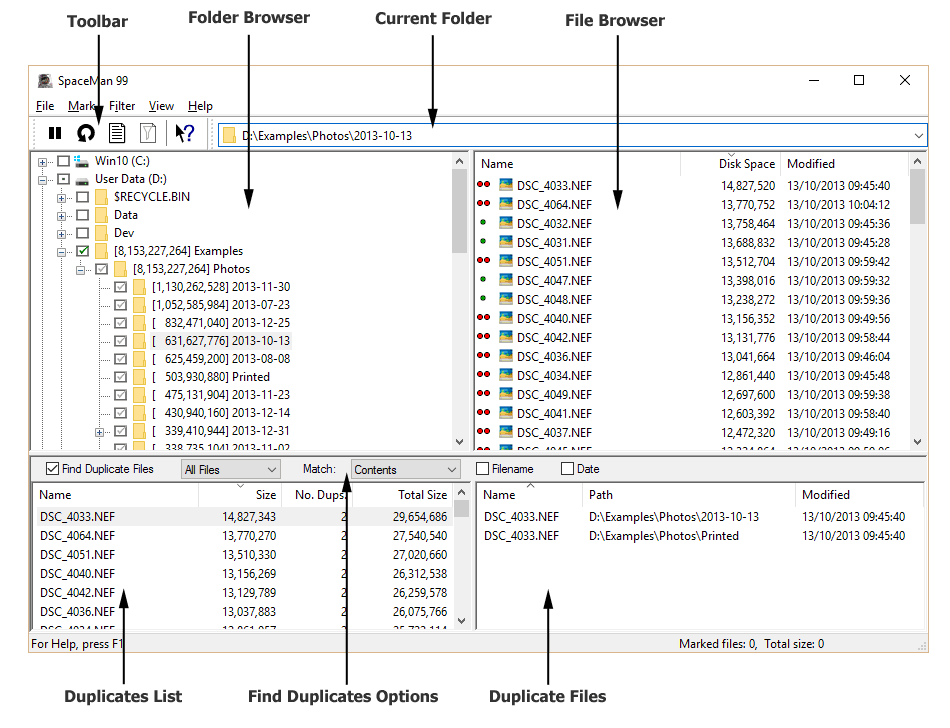
Main Interface Areas
| Folder Browser | Lets you browse the folders on your system. Click the check-box next to the top level folder you want to scan. Sub-folders will automatically be scanned. |
|---|---|
| File Browser | Shows the files and sub-folders in the current folder. |
| Duplicates List | Shows all the duplicate files that have been found. Each line is a set of duplicate files. |
| Duplicate Files | Shows each of the files in the currently selected duplicates set. |
| Current Folder | Shows the path to the currently selected folder. In addition to using the folder browser, you can type or paste into this box to select a different folder. |
| Toolbar | Contains buttons for some of the most common commands. |
| Find Duplicate Options | Lets you control how duplicates are found. For example, if you want absolute certainty that duplicate files are exactly the same, you can select a byte for byte comparison. However, if you want a faster scan you can get results more quickly by just comparing file checksums and size. |