CopyFilenames is free to use for home, charitable and educational use.
For any other use, or if you want to use certain types of commands, you need a Pro license.
A Pro license can be bought online:
www.extrabit.com/copyfilenames/buy
Normally a CopyFilenames Pro license is for all users on a single PC. If you want to use the Pro version of CopyFilenames on more than one machine you need a license for each machine. Enterprise customers can activate a license for a single user on many machines, but this is only available in managed environments.
Activating a Pro license
When you buy a Pro license, you will receive a license token.
The license token needs to be entered into the CopyFilenames License application. The easiest way to run this is to press the Buy button on any of the dialogs that appear when you use a Copy Filenames menu command. For example, if you run select the Configure menu command, it will have a Buy button at the top if it is running without a Pro license.
The CopyFilenames License application looks like this:
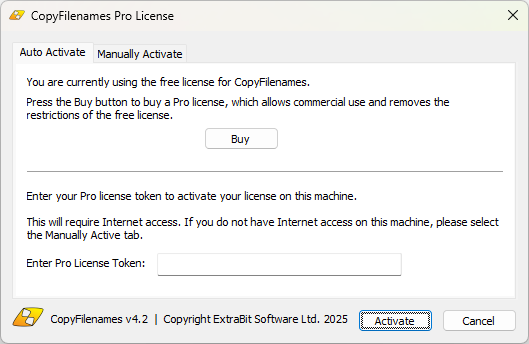
Enter your license token into the box, and press the Activate button to activate the license.
Note: you can right click in the box and select Paste to paste in the token if you have it on the Windows clipboard.
Manually activating a Pro license
The CopyFilenames License application needs to contact the license server to generate the license key. If you want to activate CopyFilenames on a machine that does not have a connection to the Internet, you can manually activate the license by clicking on the Manually Activate tab at the top,
The CopyFilenames License application will then change to this:
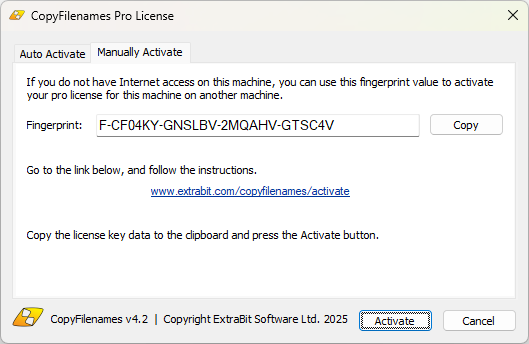
Make a note of the fingerprint string shown on your machine, and then go to www.extrabit.com/copyfilenames/activate on a machine that does have Internet access.
Note that the fingerprint string is different on every machine, so you need to make sure you use the one for the machine you want to activate the license on.
Enter both the fingerprint string and your license token on the activate page. This will generate the license key.
Copy the license key to the Windows clipboard on the machine where you want to activate the license, and then press the Activate button.
The easiest way to copy the license key is to copy it from the web page into a text file, and then save the text file on a USB memory stick. You can then transfer the memory stick to the other machine, open the text file, and copy the license key.